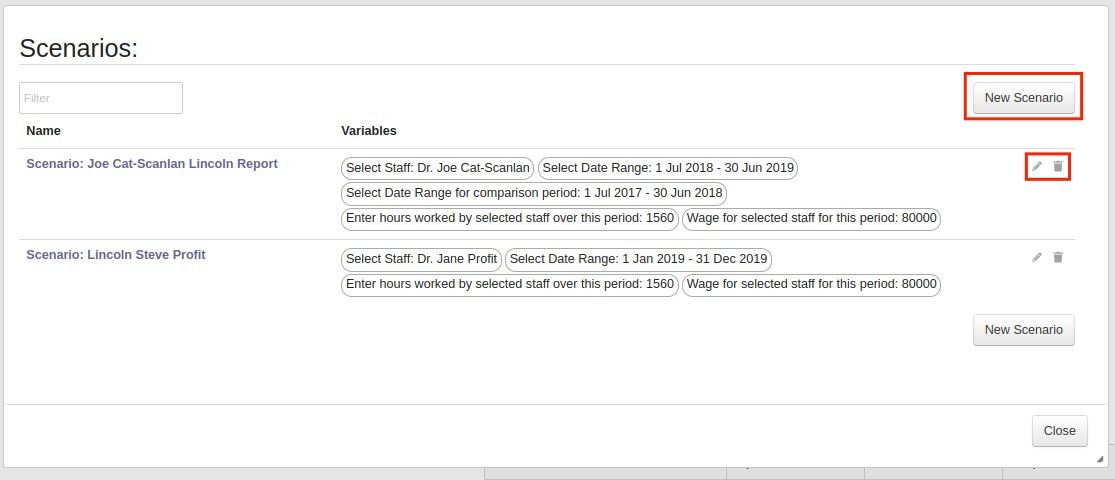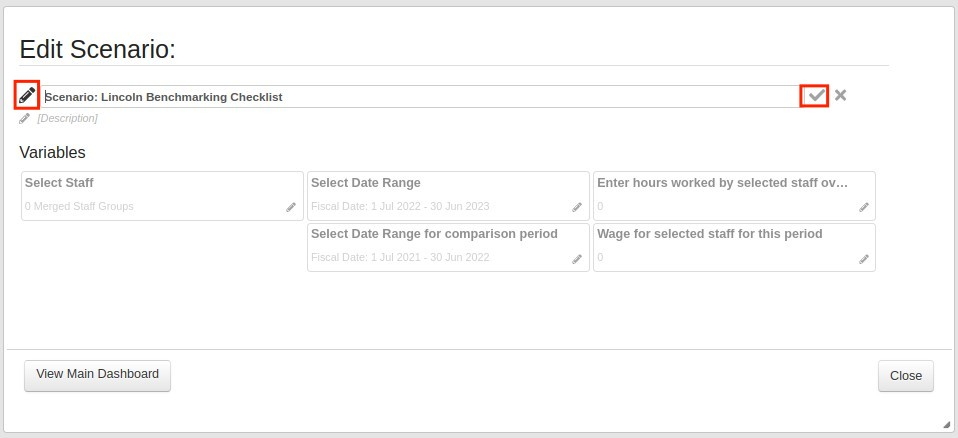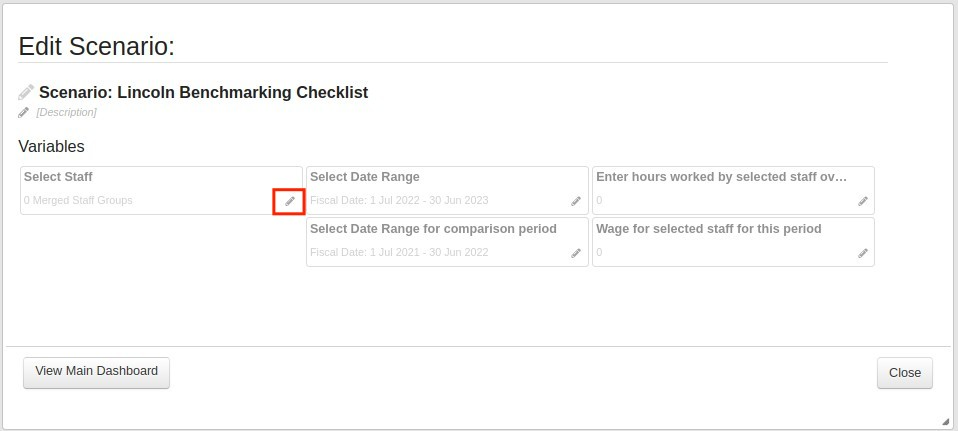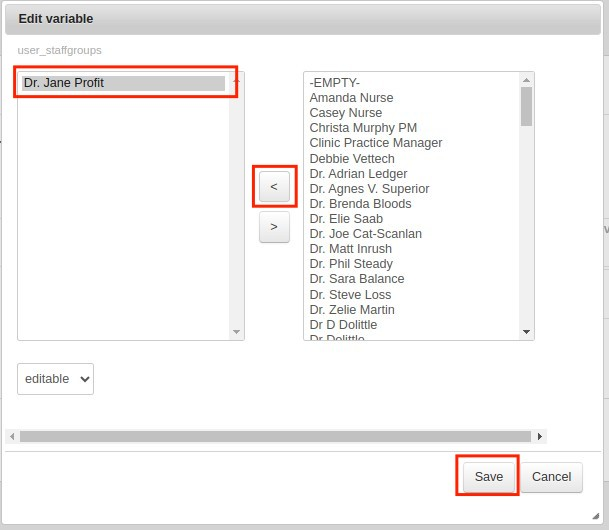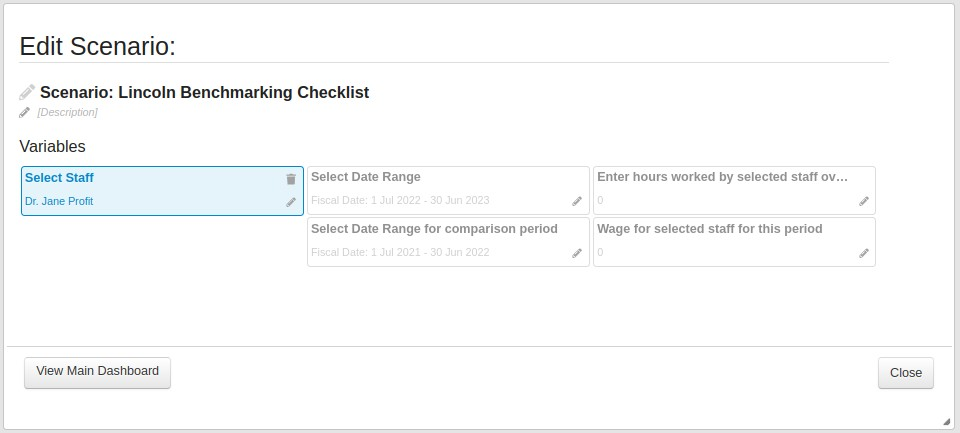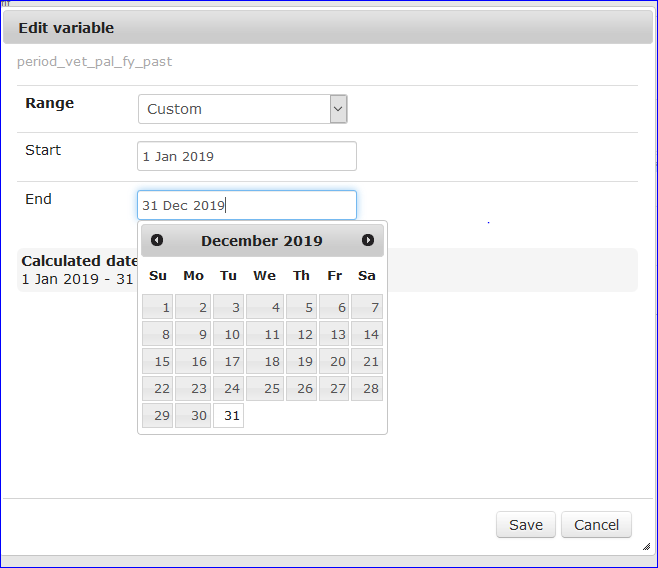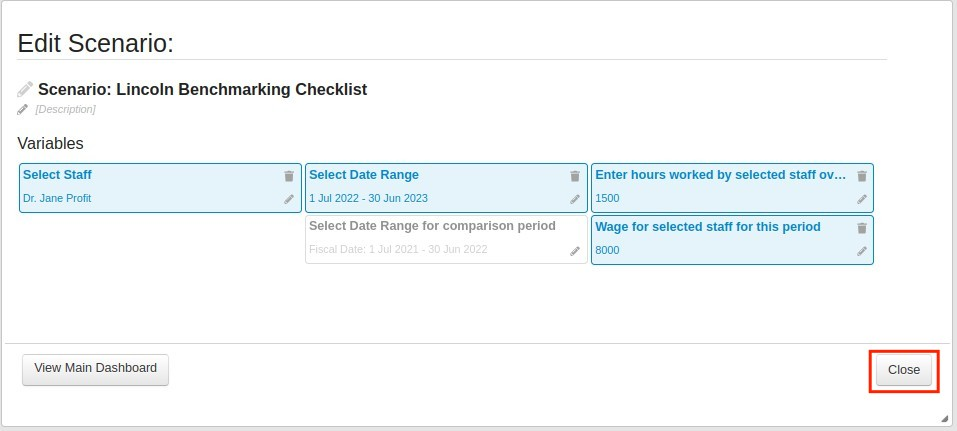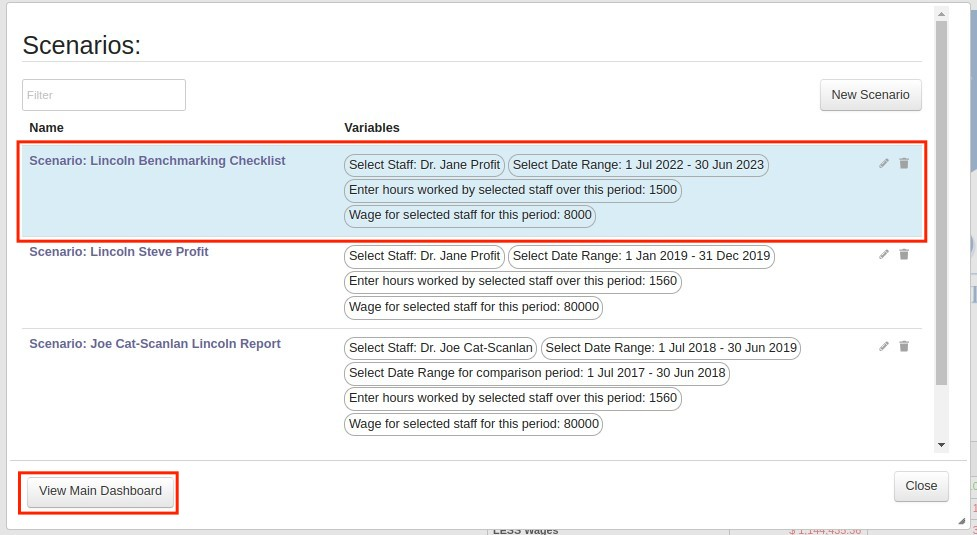Scenarios in your Dashboard
Quite a number of the dashboards have the opportunity to create a scenario. Some allow staff filtering, and others allow date filtering.
| Info |
|---|
Navigation: Go to main menu → then report your using |
| Info |
|---|
The example below is a Lincoln year 3 part time staff to full time equivalent Scenario |
Customising your dashboard.
Where applicable, at the top of your report you will have the Scenario button where you modify the criteria selected. The button is a shown below
...
Click on the New Scenario button
...
to create a new scenario
or click the pencil icon right of the existing scenarios to edit a scenario.There is an edit pencil beside the name where you change the name of the scenario to easily reuse it at a later date.
Click the the tick to save.
...
( If you forget to tick it will save Automatically )To select a staff member click on the edit pencil indicate
...
Then move the staff name across and save
...
to get that variable selected
...
Selecting the date range has many options. For Lincoln go to Custom. The other options included in the drop down box include rolling dates, Fiscal Year, etc.
...
Repeat for the above for Comparison period. Usually the previous period.
...
Edit the other variables like the hours worked i.e. 30 x52 = 1560
...
...
...
...
or the wages as needed.
Then press Close and your new report scenario will be loaded
Click on the scenario icon on top of the report to find, edit or delete the new scenario.
Click on the scenario name to load other existing scenarios.
Click the “View Main Dashboard” button to view the original report.
Related Articles
| Filter by label (Content by label) | ||
|---|---|---|
|
...