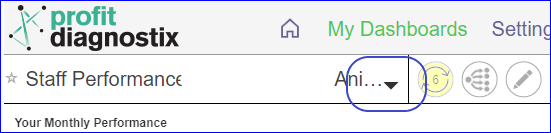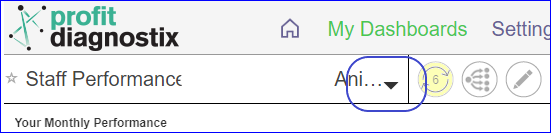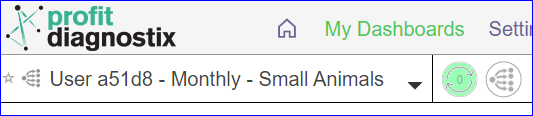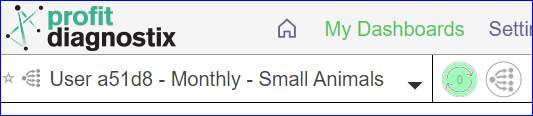...
Every dashboard has a drop down arrow to switch between dashboards. Click on the arrow and select the new dashboard you wish to navigate to.
The refresh button is yellow when a refresh is required (as above) to update a report with new data. It will be green when updated (as below)
The menu on each dashboard includes a copy dashboard and share report button. The copy dashboard will create an editable duplicated dashboard where you can make any modifications you may need.
To share a dashboard go to this link → Scheduling or sharing dashboard reportsThe scenario button is available to create a customised version of a dashboard.
For detailed instruction on how to use a scenario → Scenarios How to create a ScenarioYour Profit Diagnostix support staff will have provided a detailed explanation of the dashboards made available on your data hub at setup. For further information please use the following link to book a call or meeting.
https://calendly.com/profit-diagnostix
...