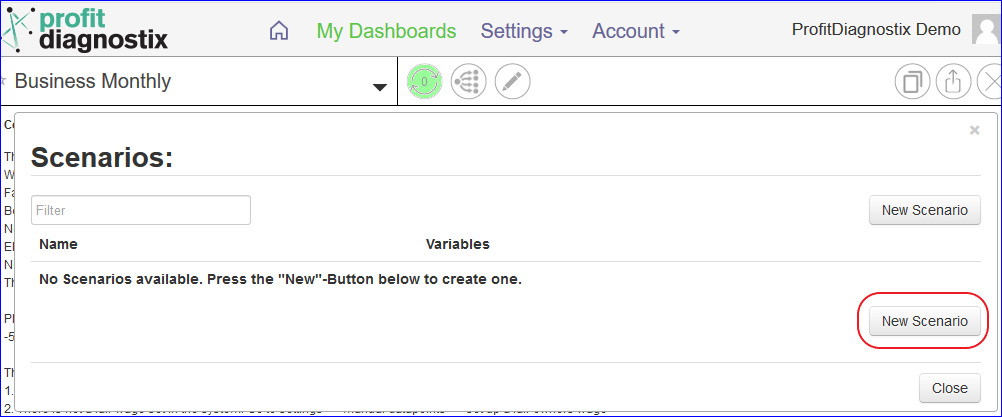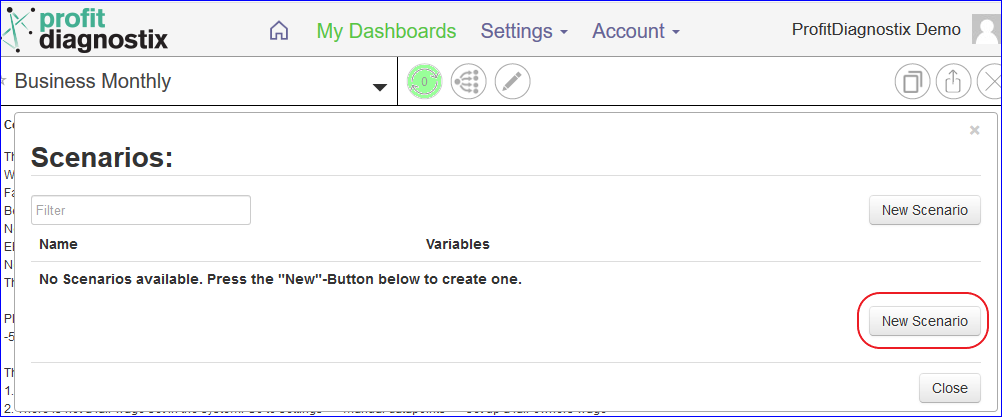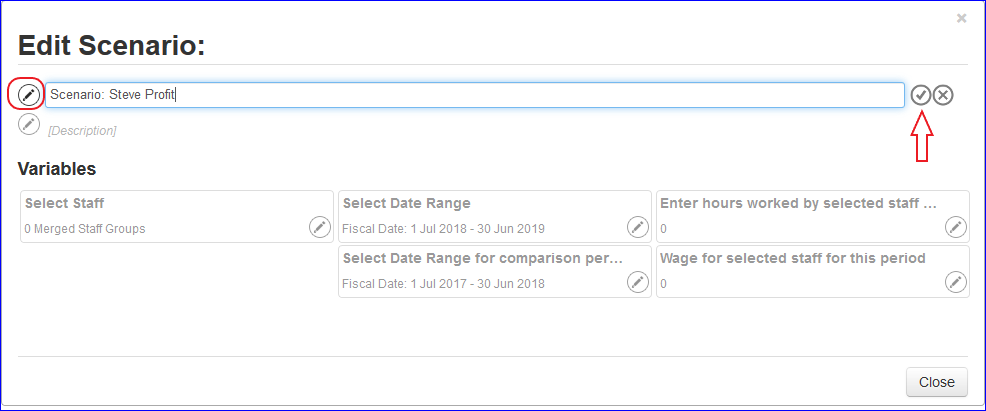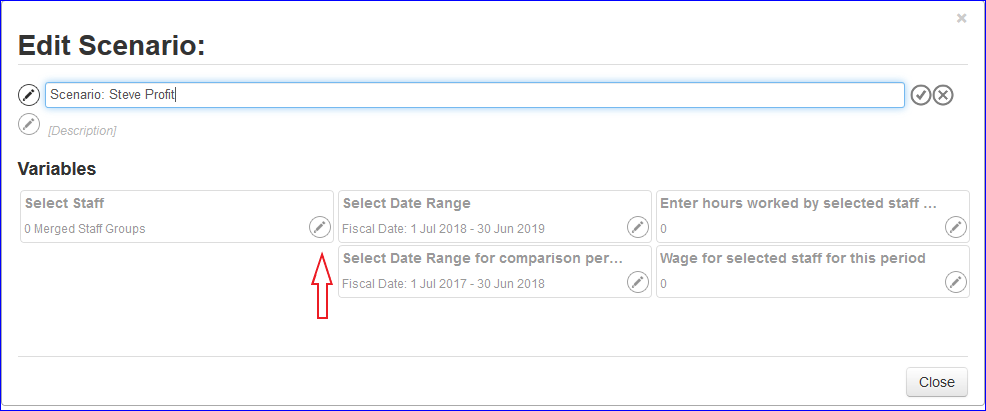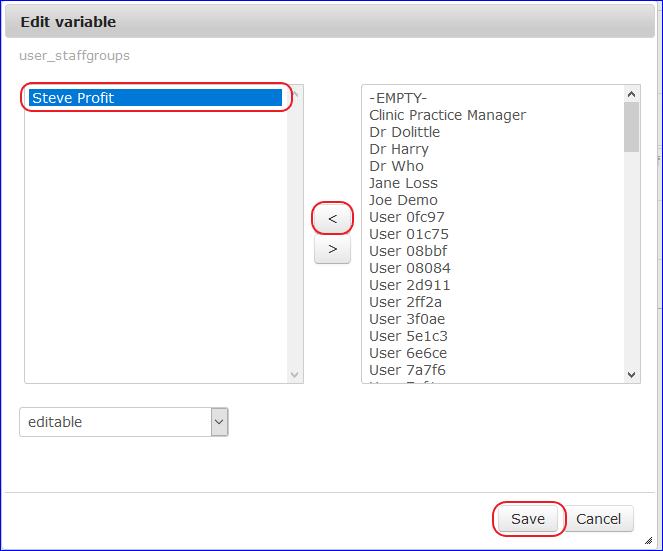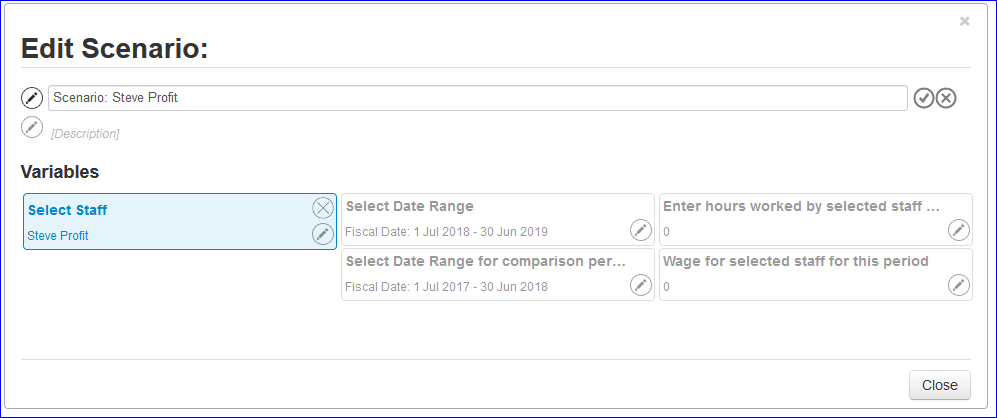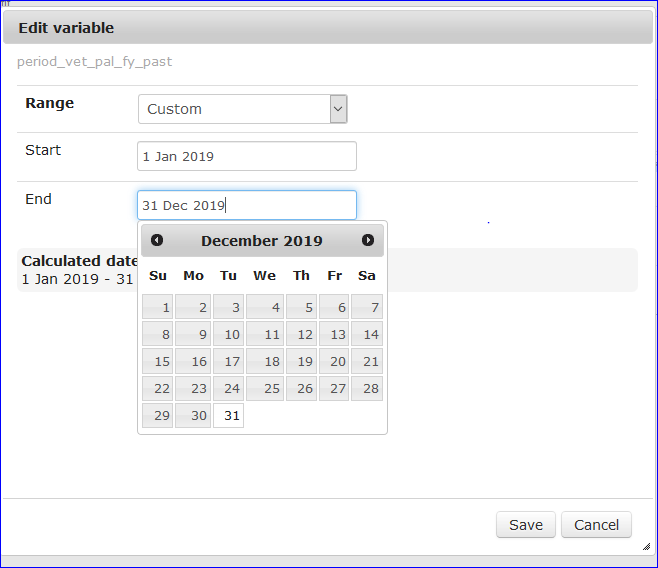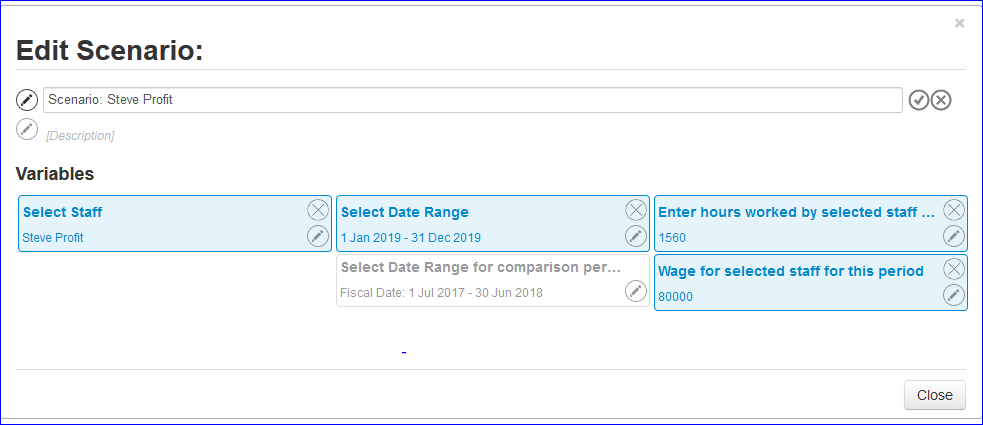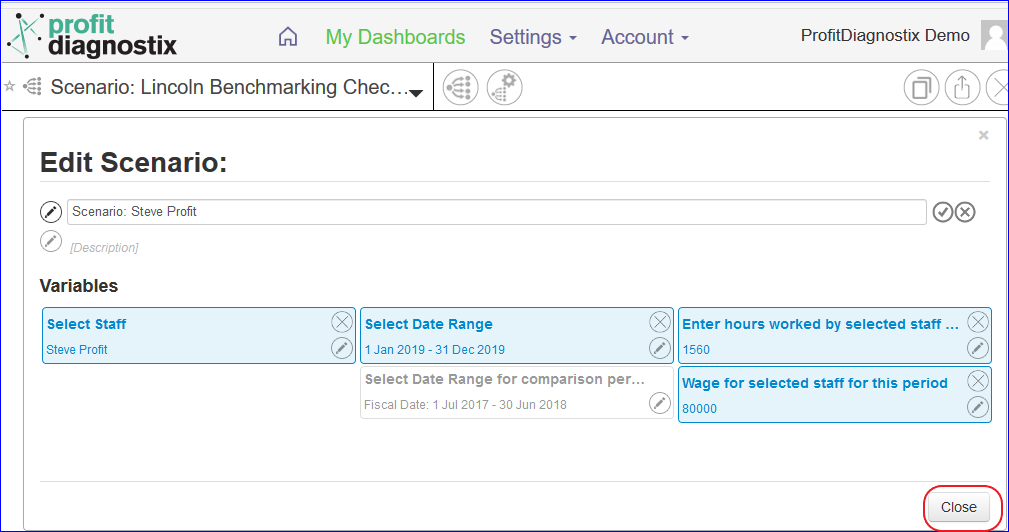...
| Info |
|---|
Navigation: Go to main menu → then report your using |
Customising your dashboard.
Where applicable, at the top of your report you will have the Scenario button where you modify the criteria selected. The button is a shown below
Click on the New Scenario button
There is an edit pencil beside the name where you change the name of the scenario to easily reuse it at a later date. Click the the tick to save.
To select a staff member click on the edit pencil indicate
Then move the staff name across and save
to get that variable selected
Selecting the date range has many options. For Lincoln go to Custom. The other options included in the drop down box include rolling dates, Fiscal Year, etc.
Enter hours worked i.e. 30 x52 = 1560 .step 4
Enter salary for the year
Then Close . Your report will fill.
rr
rr
rr
Related Articles
| Filter by label (Content by label) | ||
|---|---|---|
|
...