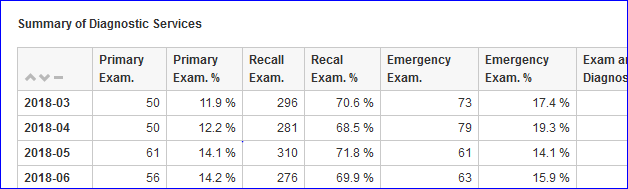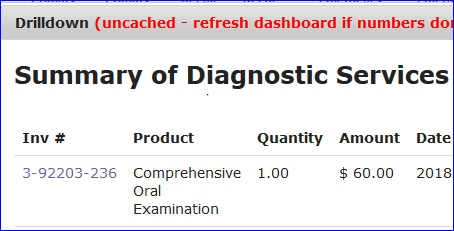Description
...
Your Dashboard Functions
How to drill down further into the data displayed in your report.
| Info |
|---|
Navigation: Go to main menu → XXXXXXX → XXXXXX |
[insert small screenshots of the menu items above, keep them small so that we do not have to edit them if other screen changes occur]
Instructions
...
step 1
...
step 2
...
step 3
...
My Dashboards → Dental Business Health Check |
...
| Info |
|---|
Click on an image to enlarge |
Using the dashboard functions of the Dental Business Health check
The Dental Business Health Check is a dashboard that features some very special functions
When you hover over the data figures in the tables you get the opportunity to drill down further and see the invoice data being measured.A good place to start is the Summary of Diagnostic Services table
Look at Primary Exam and go to the bottom number which will be measuring primary examination in the current month. Click on that number. There will be two years of data listed monthly. If this example had only two months the you would click on 50.
The Drill down table will show you exactly what is being mapped as a Primary Exam.
You can Drilldown further by clicking on the invoice number, Patient ID or Client. Below is the invoice number
By clicking on the invoice number you can see what was billed in your Practice management system.
The graphs are interactive. Hover over lines in the graphs and a small information display will pop up.
PRINTING → Use the share button → PDF or HTML
Share as PDF
Share as HtmlFor a further information please contact support@profitdiagnostix.com
Related Articles
| Filter by label (Content by label) | ||
|---|---|---|
|
...
|