This page will describe how to map your general ledger accounts in the setup wizard. It is important that this is correct. As we don't know how your accountant has set up these ledgers, we have guessed what the values should be.
Step-by-step guide
- Open the Setup wizard. Open Settings > Setup Wizard
- Click on Financials
- Move each ledger item from the right into the correct category on the left
- You can move items into a category by pressing the left arrow (<) next to the category you want to add the item to
- You can move items out of categories by pressing the right arrow (>) next to the category
- All ledger items must be mapped for correct reporting
Watch this video for more detailed instructions 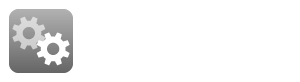
|
What general ledger accounts are visible in the setup wizard
Depending on the industry type, different general ledger categories may appear in the setup wizard. Some additional categories have been added to correct for bookkeeping inconsistencies.
Below are some new categories and the mapping logic for the veterinary industry:
- Rebates - it is common for wholesalers and suppliers to give bonuses to businesses if they order large volumes. These are often in the form of money. Bookkeepers code this as 'income' but realistically this is actually a discount on the cost of goods sold. So if rebate income is categorised in the 'rebates' category in profitdiagnostix, then the system will automatically adjust and reduce the Cost of goods sold by the is value
- Government wage subsidies - it is common in many countries for the government to subsidise wages for varios types of people eg. new parents, disabled persons. The most common form of this wage subsidy is maternity leave (also called paid parental leave). Bookkeepers legally code this to 'other income' but what actually happens is that the government pays the business an amount and then the business pays this exact same amount as wages. So it is not actually a true income nor is is a true wage and needs to be removed from both places. If you categorise these payments in Profitdiagnostix to 'wage subsidies', then this adjustment can be made automatically.
Eg. Income Paid Parental Leave would go to Wage Subsidies. If there is an Expense Wage Paid Parental Leave, this will go under Wages. Anything under Wage Subsidies will be deducted from the wages category. - Staff hire income - it is common for multi site businesses to have separate financial statements for each site, however they often run payroll only through one site, so ALL the wages are recorded in one site and all the other sites have no wages. Although this makes business reporting very inaccurate, they do this because running separate payroll systems for one employee who may work at all sites will result in an unfavorable tax outcome for that employee. From a bookkeeping perspective the bookkeeper will then 'hire' the staff out to the other sites and code a 'staff hire income' in the main site where payroll is processed. They will code a 'staff hire expense' in the other businesses that are using the main sites staff. The staff hire expense will usually represent a market value of the wages that should be paid, so this can be mapped to wages in profitdiagnostix. However the income is not a true income in the main site that runs payroll and it should actually be SUBTRACTED from the wages of this main site.
In Profitdiagnostix, Staff hire income needs to be put into the 'staff hire income' category and then the system will know how to adjust the wages correctly.
Related articles
Related articles appear here based on the labels you select. Click to edit the macro and add or change labels.
