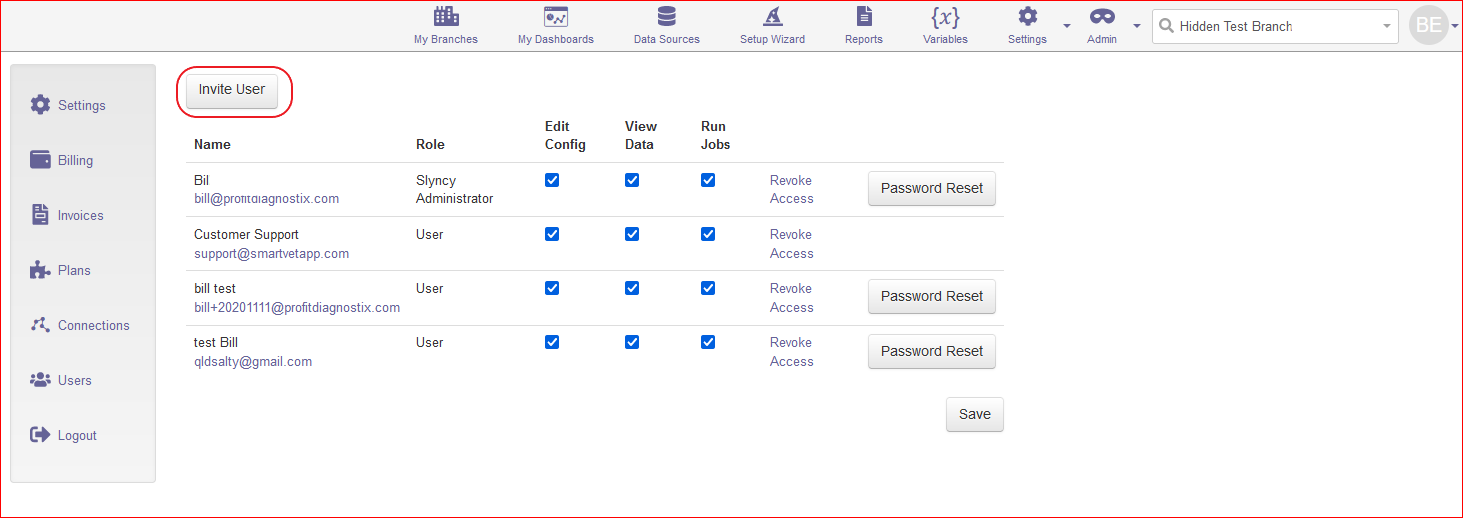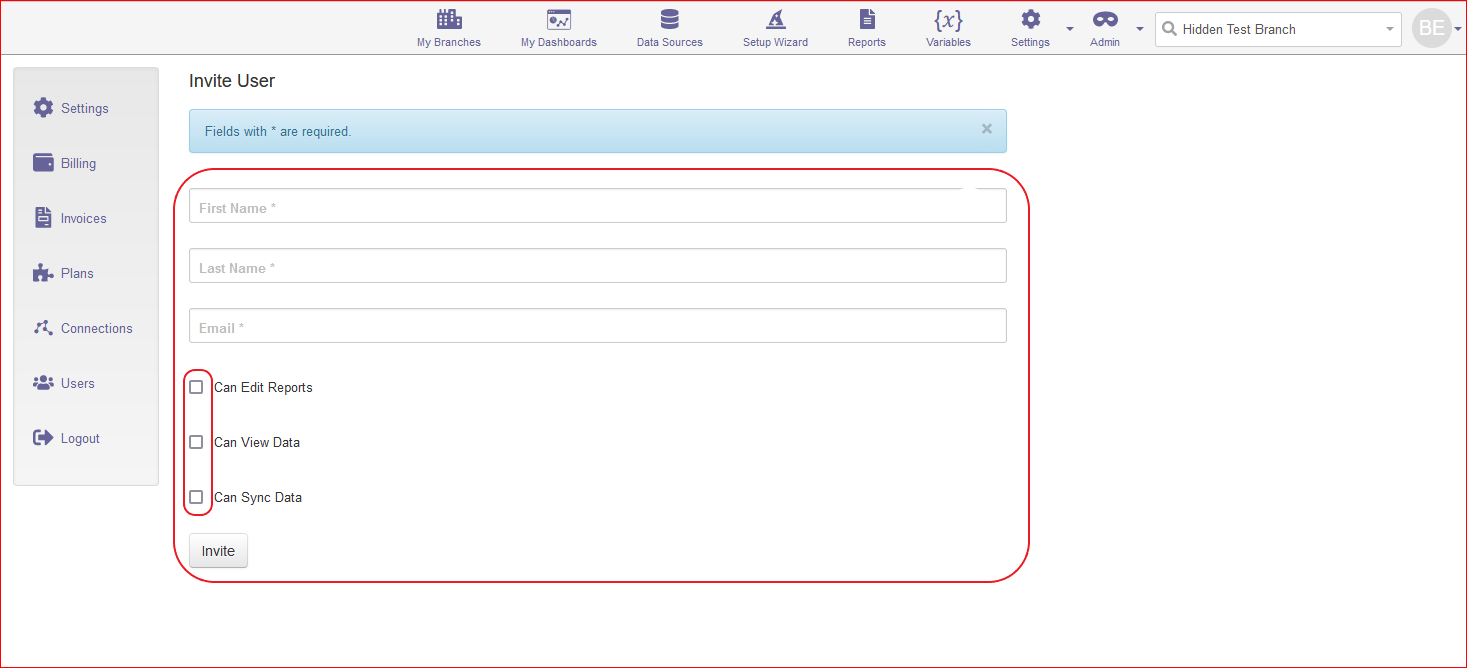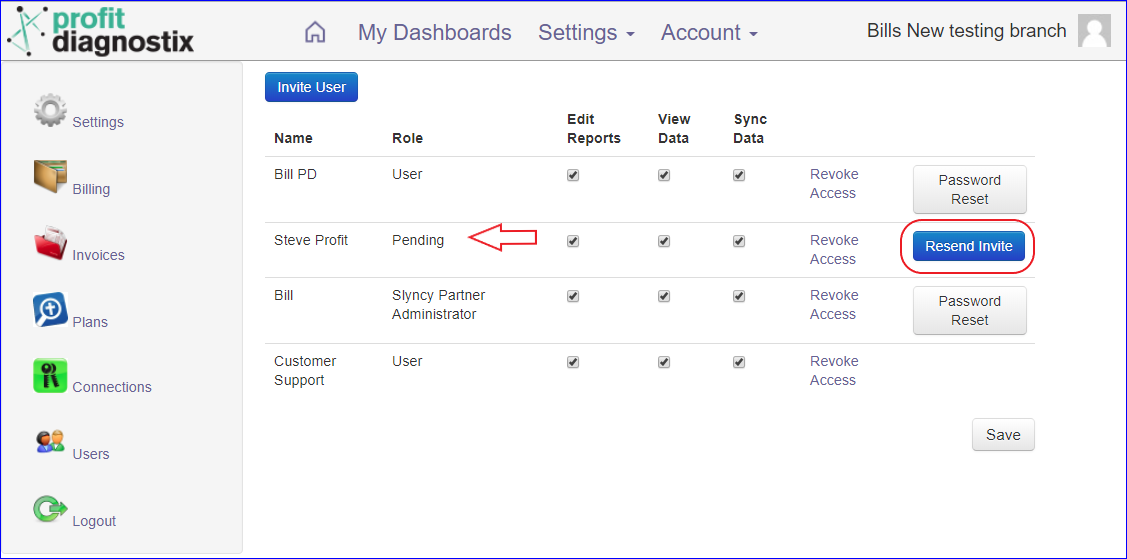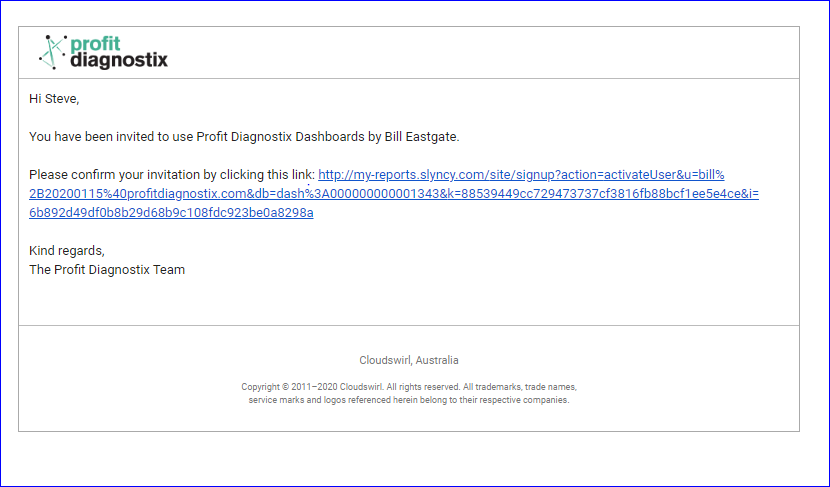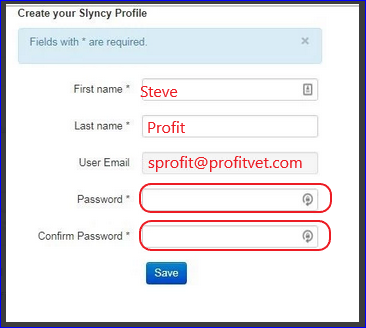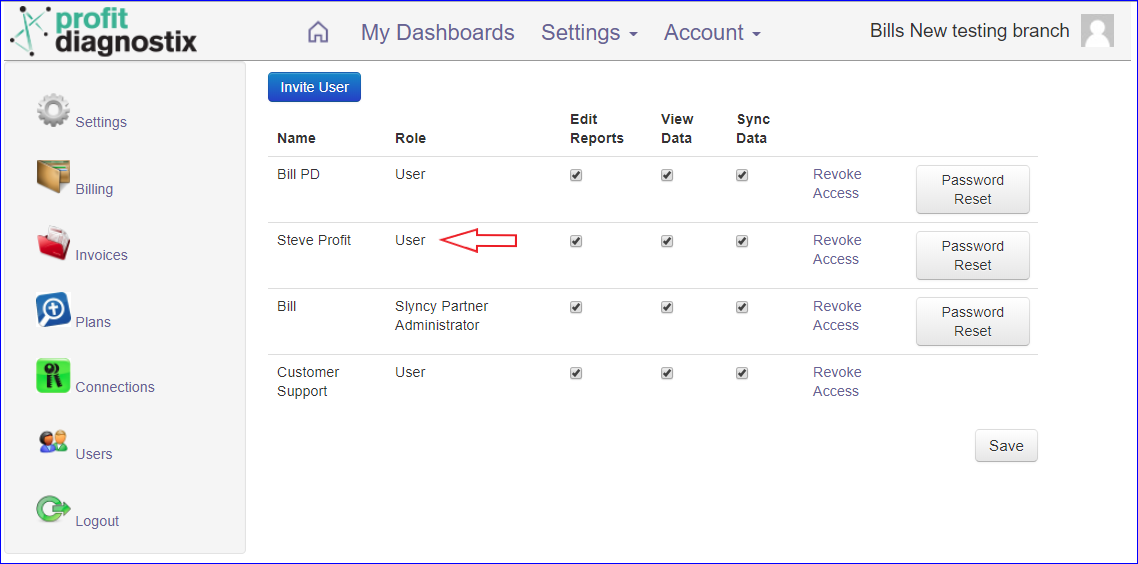...
Give access to you dashboards. Invite a new user below
| Info |
|---|
Navigation: Go to main menu → Account → Users |
...
...
| Info |
|---|
Click on an image to Enlarge |
...
How to give access to a user
Click on the Invite User button, you will need the new users email address.
...
Fill in the name and email of the new user, tick the use level and click Invite
...
An email will be sent to your invited user (as below). The role of the user will remain Pending until the user has opened the email and set their password. Then the role will change from pending to user.
Should the invited user have lost the email you can easily resend the invite using the button highlighted. The new email will overwrite the old email which will now not be able to be used to set a password.The user will receive the following invite. Once they open the link they can set their password to create their own profile.
They set their password
Once the user has set their password the role will change to user
Related Articles
| Filter by label (Content by label) | ||
|---|---|---|
|
...