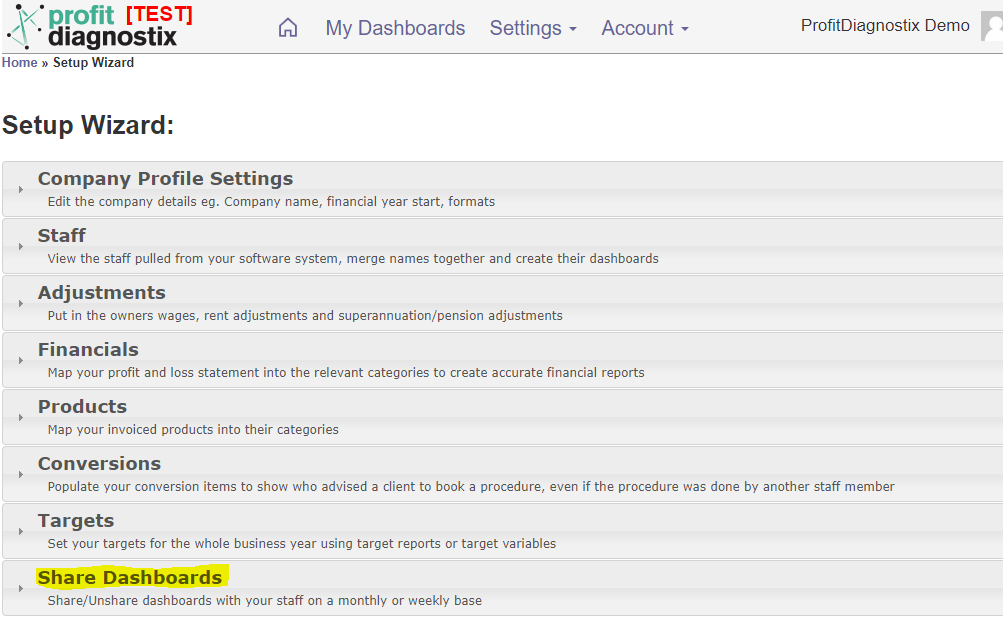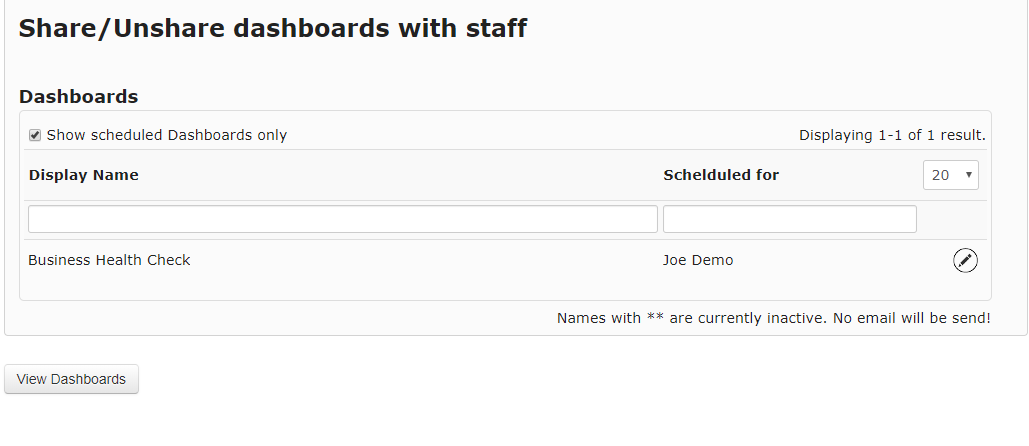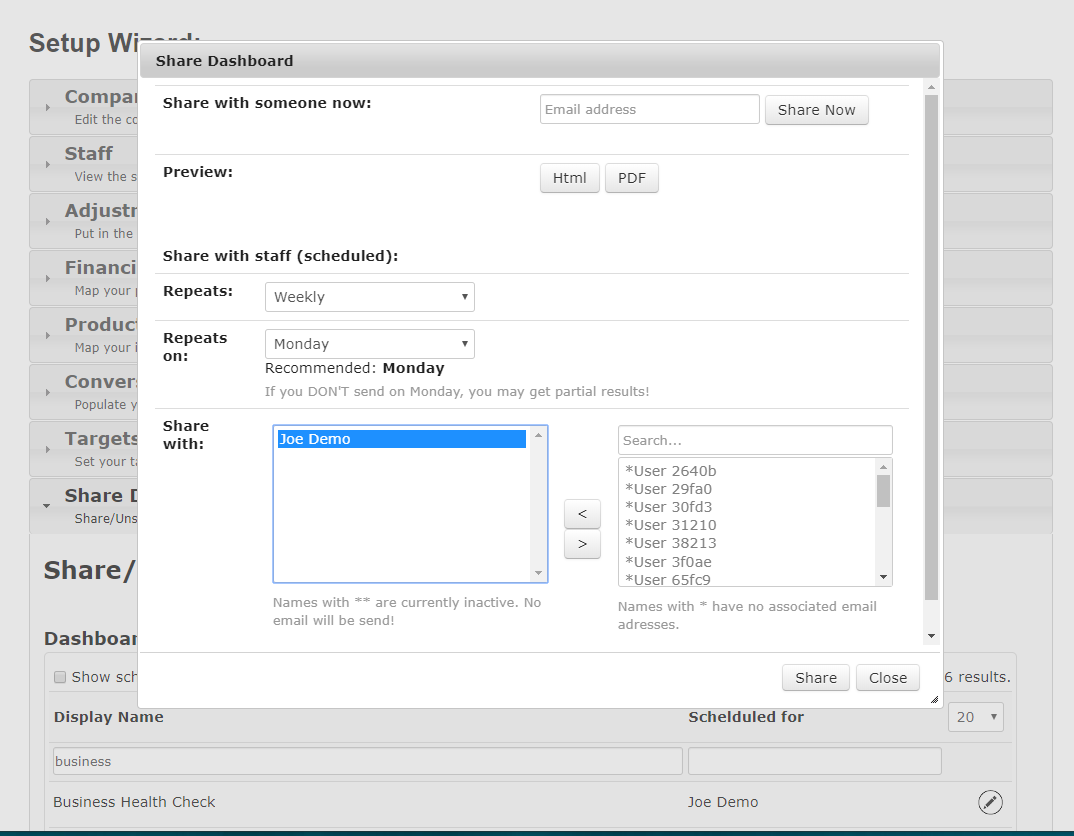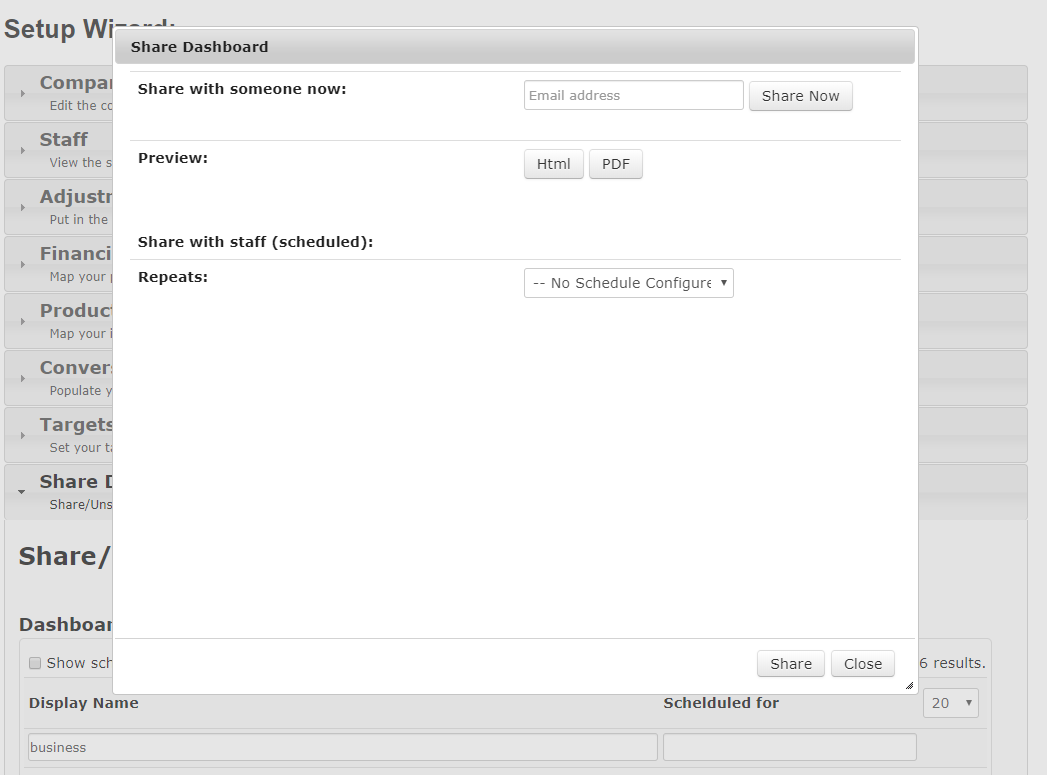Do this when you want to email a report to a user in a frequent and consistent manner.
Step-by-step guide
Follow the following steps:
- First, make sure that the user you want to email to has an email address associated with their account. Go to settings >> setup wizard. Click Staff. Add the email address next to the relevant name if it is not there already
- Go into the
...
- Settings → Setup Wizard → Share Dashboards
Once you are in shared dashboards you have a few options to search for already shared dashboards. The first is click in the check box Show Scheduled Dashboards only.
In the case above one report is scheduled.
Alternatively under the Display Name box you could type the report name your looking for, or under the Scheduled for box you could type the name of the person you wish to share or unshare.
Next Click on the pencil edit icon. A share dashboard will be displayed as below if a report is already shared to a staff member
To remove Joe from the above click on the name in the left window and use the arrows to move Joe out. Alternatively if you want to add a staff member highlight the name in the right hand window and use the other arrow to add. Only staff members with emails associated to their name can be moved.
Then click share at the bottom.
A report that has not previously been shared will display as below when the edit pencil is clicked.
Related articles
| Filter by label (Content by label) | ||||||||||||||||||
|---|---|---|---|---|---|---|---|---|---|---|---|---|---|---|---|---|---|---|
|
| Page Properties | ||||
|---|---|---|---|---|
| Related issues||||