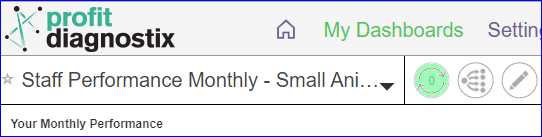...
| Info |
|---|
Navigation: Go to main menu → My Dashboards → Select dashboard |
...
...
| Info |
|---|
Click on an image to enlarge |
Instructions
. Every dashboard has a drop down arrow to switch between dashboards. Click on the arrow and select the new dashboard you wish to navigate to.
The refresh button is yellow when a refresh is required (as above) to update a report with new data. It will be green when updated (as below)
The menu on each dashboard includes a copy dashboard and share report button. The copy dashboard will create an editable duplicated dashboard where you can make or test any modifications you may need.
To share a dashboard go to this link → Scheduling or sharing dashboard reports
The scenario button is available to create a customised version of a dashboard.For detailed instruction on how to use a scenario → Scenarios at the report level you can share a variety of ways. The share button is highlighted below.
Your Profit Diagnostix support staff will have provided a detailed explanation of the dashboards made available on your data hub at setup. For further information please use the following link to book a call or meeting.
https://calendly.com/profit-diagnostix
| Info |
|---|
Click on images to enlarge |
...