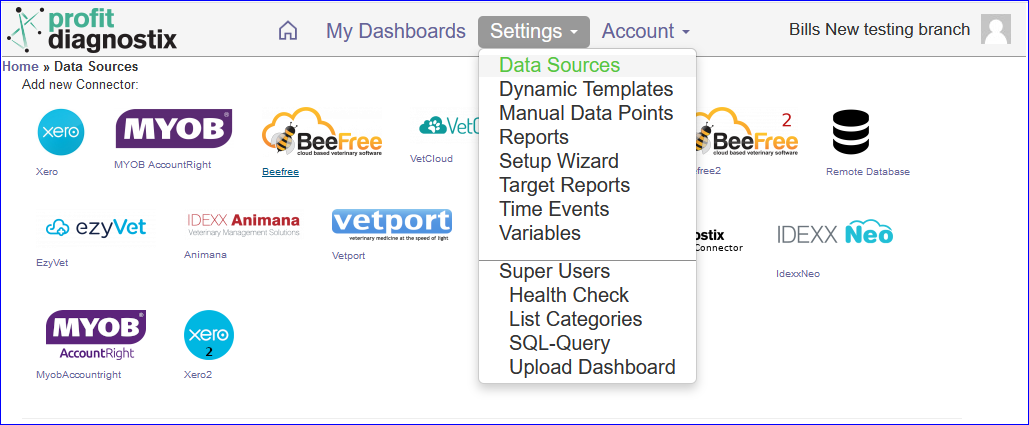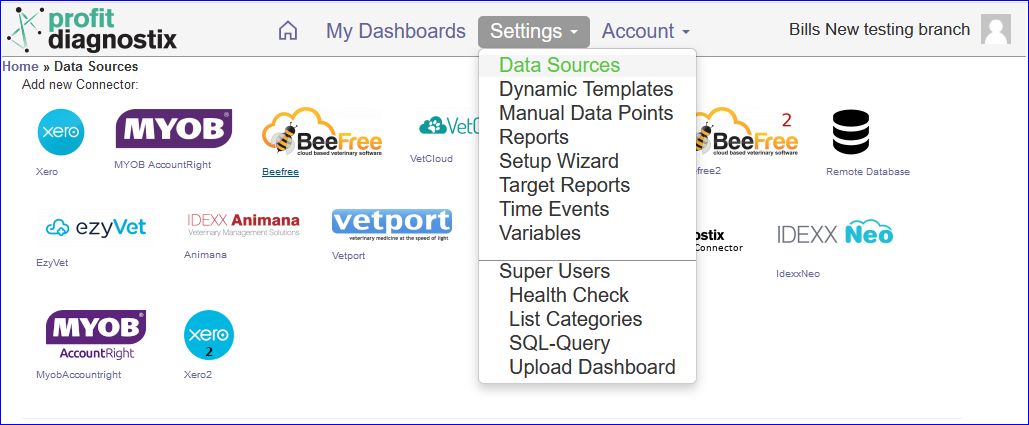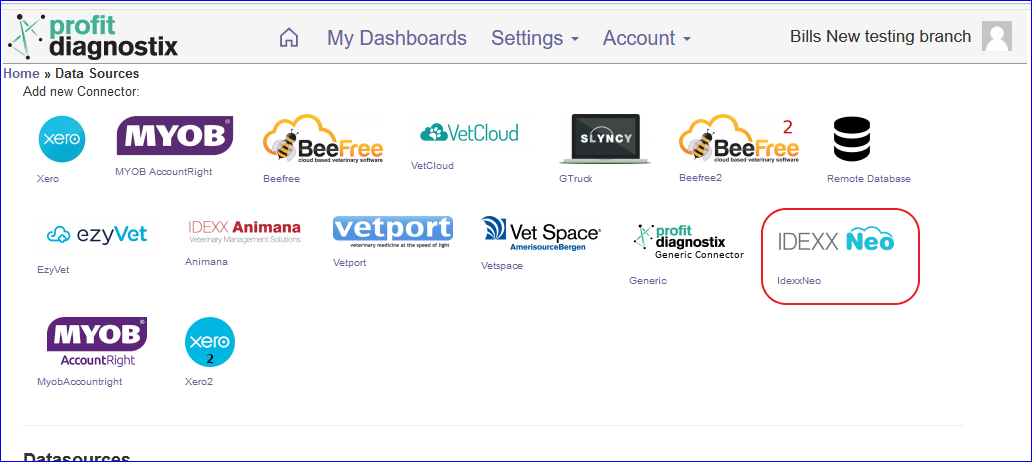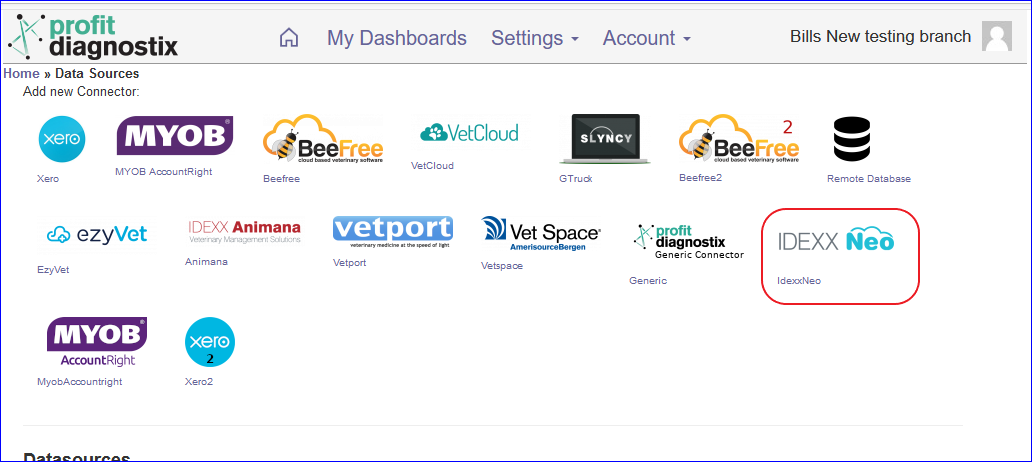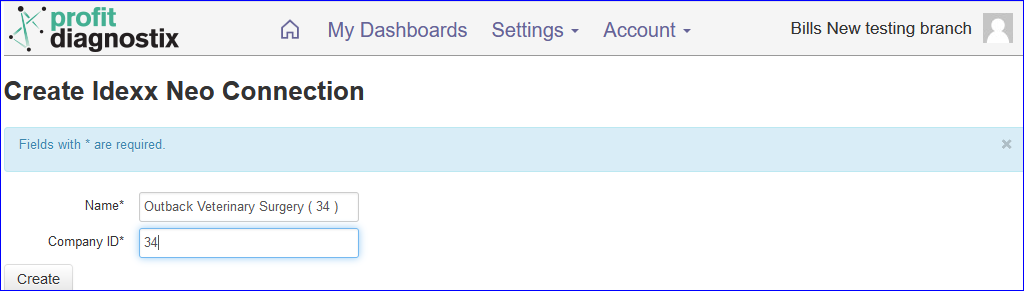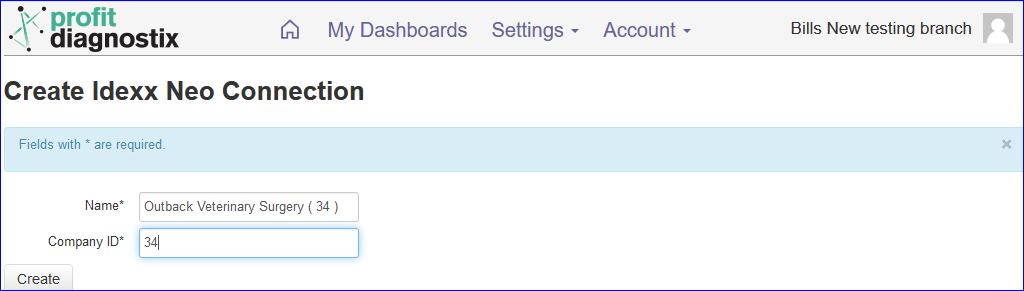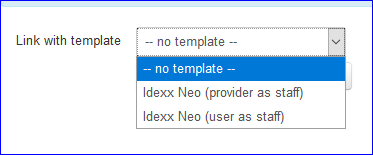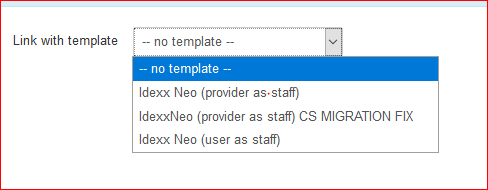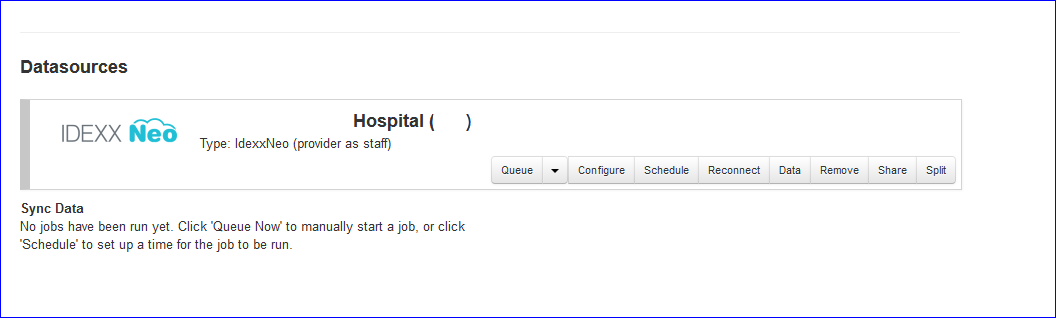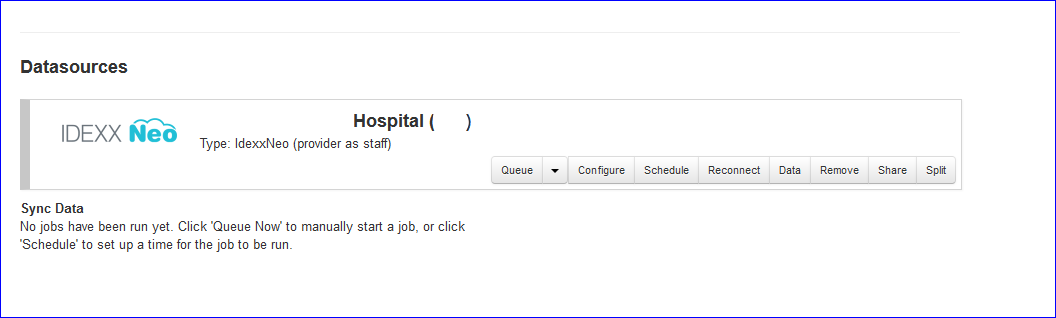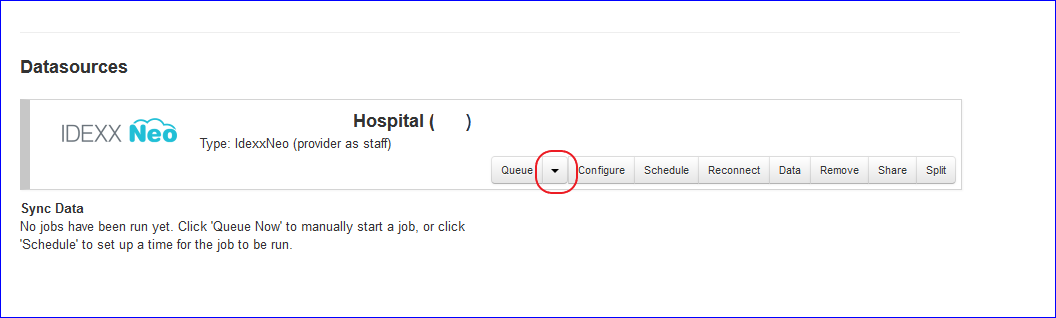...
You will need to send a Email to Profit Diagnostix and Idexx giving permission to Profit Diagnostix and APL Accounting to access your backup data from Neo. I can be as simple as below example
To all parties concerned, we give permission for IDEXX to give the necessary access to Profitdiagnostix and APL Accountants to our NEO data.We then need to know the Company number. i.e. 137. Note ( this will be different to the company number you had in Beefree. ) Idexx will schedule the backup data to be available. Usually this can take a few days.
Once access is enabled from Idexx. You can either contact support@profitdiagnostix.com to set up your connection or login to your Profit Diagnostix Hub
Go to Settings → Data Sources
Then Click on the IDEXX Neo Icon
A new window will appear. Enter the name of your Practice and the company Id as shown. It is a good Idea to add the company Number in brackets as this can’t be seen if needed later on.
Then Click Create
Then click on the configure button in the menu. The type: POS will need to have a template set.
If unsure use (provider as Staff)
and if the previous PMS was Cornerstone then the migration most likely will have default product for all products. Use CS Migration which will fix the migration issues.
It will appear as below
To initiate the upload of data from the backup, Click on the arrow to start a full queue
...
| Filter by label | |||||||||||||||||||||
|---|---|---|---|---|---|---|---|---|---|---|---|---|---|---|---|---|---|---|---|---|---|
|
| Page Properties | ||
|---|---|---|
| ||
|