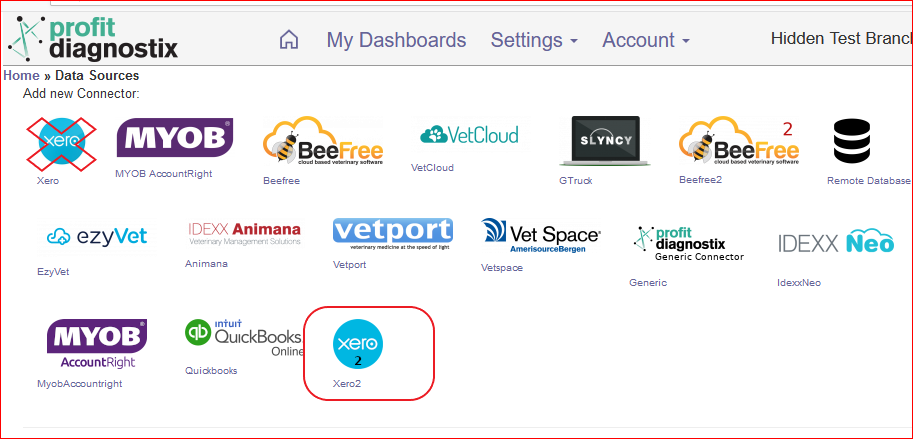Log into your Profitdiagnostix system here: https://my-reports.slyncy.com
Go to settings >> datasources on the main menu
Select the Xero2 Icon ( API Connector )
Log into your Xero account using YOUR Xero credentials (Advisor access level)
Select the name of the organisation that you would like to connect then click ‘allow access’
If you want only the information from a particular tracking code, then select the appropriate tracking code, otherwise leave the option as ‘no tracking’ and all the general ledger information will be copied. In most instances, ‘no tracking’ is the preferred option as you can split the data later. Click the continue button
Your Xero connection is now complete. It will be visible on the ‘Datasources’ page with the Xero icon and the name of the connected organisation. You will also see a ‘Queue’ and ‘Schedule’ button. Profitdiagnostix copied your Xero data once every 24 hours at the time shown when you click the ‘schedule’ button. You can change this time to a preferred time of day if you wish.
If you want to get a copy of your Xero information immediately, then just click the ‘Queue’ button.
...