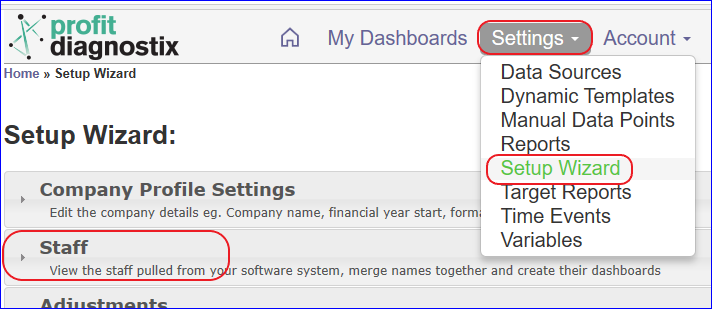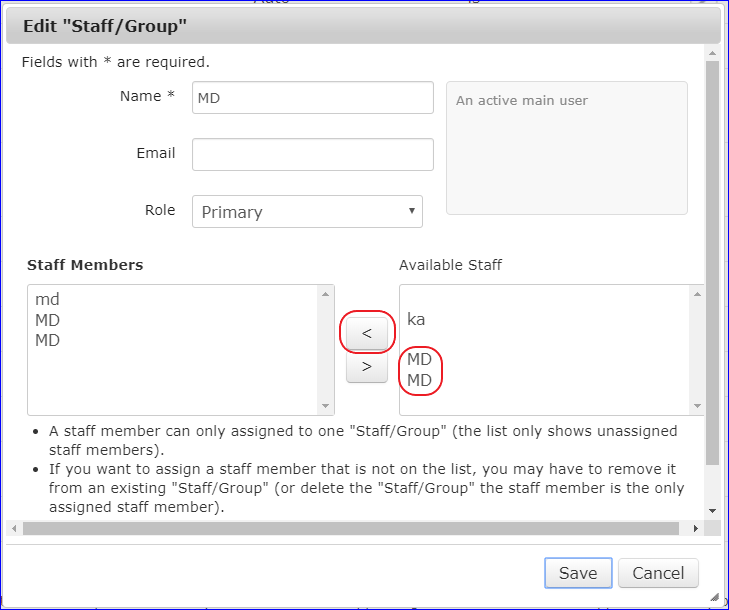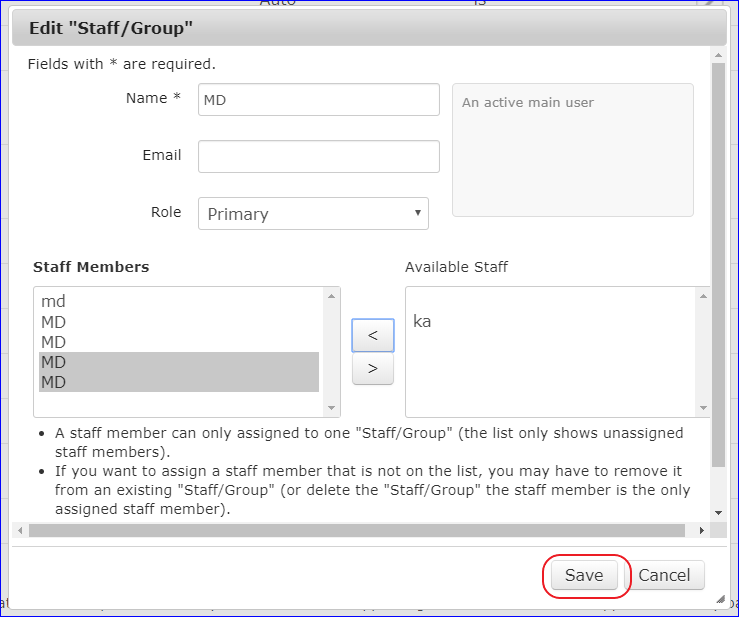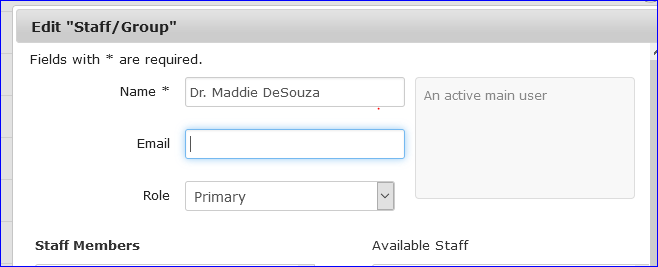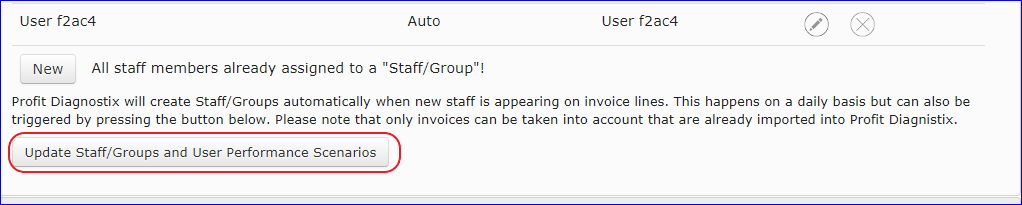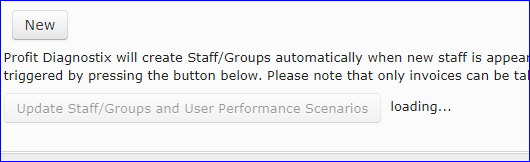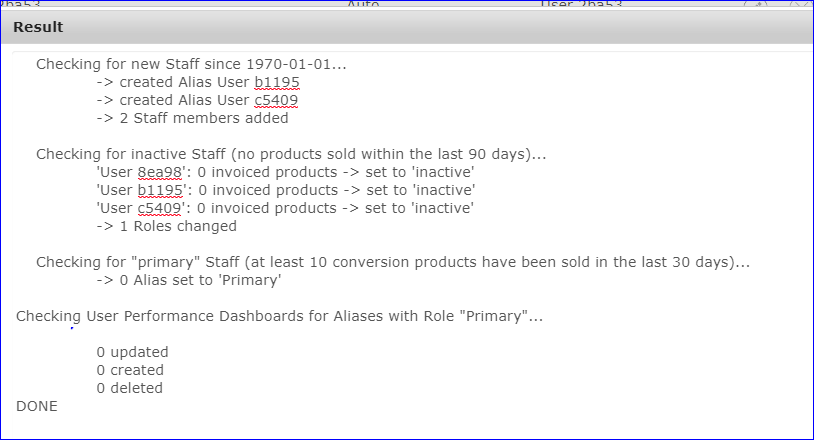Staff details extracted from your Practice Management System
View the staff pulled from your software system, merge names together and create their dashboards.
Navigation: Go to main menu → Settings → Setup Wizard → Staff
Staff Changes in your practice → New staff joining your practice and staff exiting the practice are automatically updated by Profit diagnostix. There is no need to advise support or make any changes in this section.
Staff Changes in your practice → If you have individual staff reports being shared (emailed), these will need to be updated. Share Dashboards
Adding New Staff / Automatic Removing Inactive Staff
Automatic staff creation
Staff are automatically added from your practise management system with a role of Auto. Only staff members who have invoiced something in the last 3 months are added.Primary Staff members
The system automatically checks whether staff should be upgraded from Auto to Primary. This is done whenever an adequate amount of conversion products are invoiced in the previous 30 days.Activating and deactivating members
The system automatically checks whether staff be deactivated and set to Inactive. This is done whenever a user has not invoiced anything for the last 3 months.
A staff member needs to be left active in the system for three months to account for long service leave.Similarly the system checks whether any inactive staff need to be reactivated (such as if a staff member went on leave and returns). Any deactivated users who have invoiced something in the last 3 months are set to Auto or Primary depending on the previous rules.
Modifying staff roles
You are free to change a user's role, however if the Staff Role Rules above are met, then the role will be changed the next time the above rules are automatically evaluated. If you change the user to Support, the system cannot change this even if the above rules are met.
Staff Roles
Primary
An active main user. Primary users automatically get customized dashboards created for them.Support
An active user in a support roleManager Role
An administrative user who is not part of the staff and is not invoicing any products but wants to receive reports.Auto
An active user similar to a Support role, but will automatically be upgraded to Primary if conversion products are invoiced in the previous 30 days.Inactive
Does not work for the business anymore.
Merging Staff
Before merging staff to a new user name. Check there are no shared dashboards using the old name.
Copy the email addresses before merge.
(Support Note: Mandrill to recover previous shares up to 90 days)
This occurs were a user has multiple login names in your practice management system and you need to treat these as a single user.
i.e. JC, Jc , jC JAC. or Joe C
Where there are multiple user names i.e. JC, Jc , jC JAC. or Joe C you can merge them into one name. This is particularly important for primary users as the conversion can be effected.
Delete the duplicated initials or names you wish to merge. This makes them available to merge. In this case MD Auto (x 2) to MD Primary. The Primary already has names merged previously.
Click on the X as highlighted below.
If the delete wont let you delete, update as at step 5. This can reset changes you have already made and reactivate the delete option.Click on the edit pencil beside the name that is remaining displayed. It will display the available names including the one you just deleted. Click on the name (one at a time), then the central arrow to move them across. If you move the wrong name it can be moved back the same way.
Click the save button
To activate the changes click on the Update staff/Groups and User Performance Scenarios button.
If going to view a report after this change you will need to refresh your report.
You can also change the initial MD to Dr. Maddie DeSouza. All dashboards and shared reports will then use the name in place of the MD initials.
New Profit Diagnostix Hub
When setting up a new hub, staff will not yet be loaded. This will happen automatically on the next overnight download or you can manually update Staff/groups and user performance scenarios.
The screen will show loading
A result will be displayed. Your done.
Click on an Image to Enlarge
Related Articles
-
Adding an email account to a Staff Member (ProfitDiagnostix Public knowledge base)
-
Scheduling or sharing dashboard reports (ProfitDiagnostix Public knowledge base)