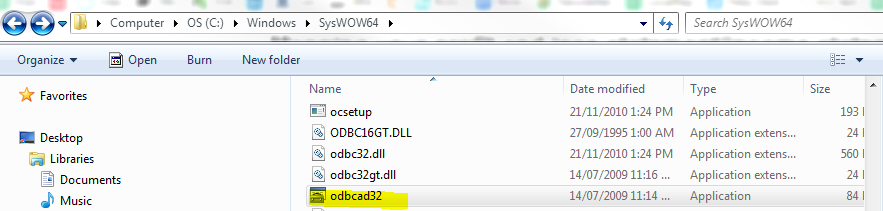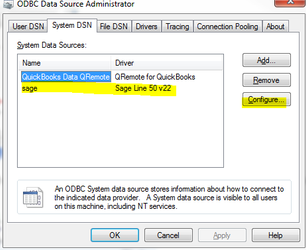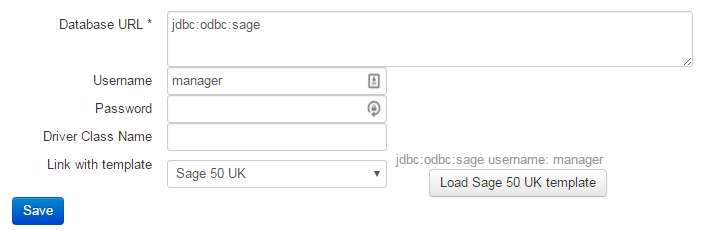- Create a gtruck connector in the users interface Datasources : Settings >> datasources >> gtruck. Call it something like XXXvets Sage
- Download thewindows tray gtruck to the desired workstation
- Follow this link to configure Gtruck to run in the foreground
- go to C:\Windows\SysWOW64 and find the 'odbcad32.exe file.
- Click on this file to open it. Go to the SystemDSN tab > look for SageLine50v22 or something similar. Click on the name, then on the configure button on the right hand side
- Sometimes the system can't handle a large name so change Change the name to sage or sagevet etc then ok. (there might be an error on the foreground.bat screen saying 'datasource name not found and no default driver found' - so double check you have changed the name correctly on the gtruck and in the odbcad32.exe file. .
- To make sure you have the correct Data Path configured in the ODBC Data Source Administrator, open the Sage Accounting Software. It will show a list of company files, and their data path.
- In file explorer, go to the path of the company file to sanity check. Copy the data path address too.
- Paste the data path back into the ODBC setup and click ok.
- On the reports-admin overview screen set the connection string as follows:
- Click Queue on the data sources page and wait for the data to start importing. If there is an issue, contact Ben/Paolo.
The data should now be able to dump. In slyncy-admin, go to the connector and 'queue' the data for the first time. This will cause a windows warning to show on the client PC. Click 'ok/allow' on this screen.
This should only happen the first time.
Page Comparison
Manage space
Manage content
Integrations