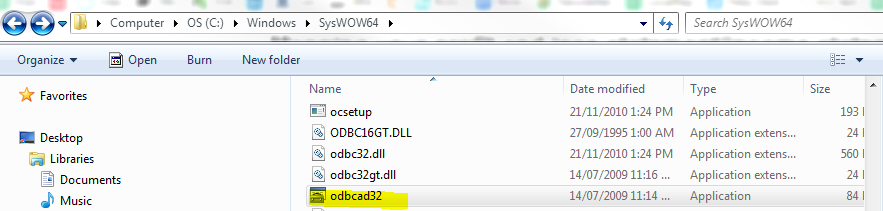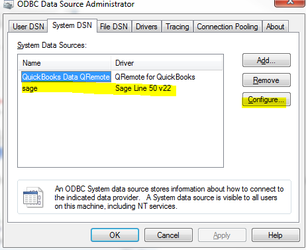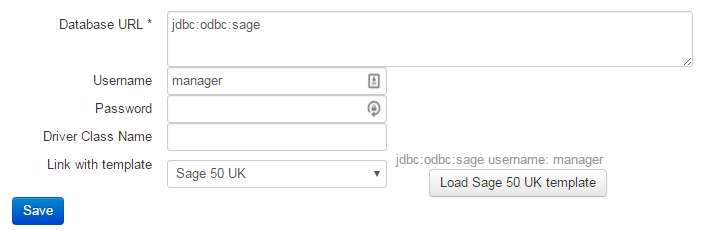/
How to give access to Sage 50 Accounts Desktop
How to give access to Sage 50 Accounts Desktop
- Create a gtruck connector in Datasources : Settings >> datasources >> gtruck. Call it something like XXXvets Sage
- Download the windows tray gtruck to the desired workstation
- go to C:\Windows\SysWOW64 and find the 'odbcad32.exe file.
- Click on this file to open it. Go to the SystemDSN tab > look for SageLine50v22 or something similar. Click on the name, then on the configure button on the right hand side
- Change the name to sage.
- To make sure you have the correct Data Path configured in the ODBC Data Source Administrator, open the Sage Accounting Software. It will show a list of company files, and their data path.
Eg: C:\Programdata\Sage\Accounts\2016\Company.000\Accdata - In file explorer, go to the path of the company file to sanity check. Copy the data path address too.
- Paste the data path back into the ODBC setup and click ok.
- On the reports-admin overview screen set the connection string as follows:
- Click Queue on the data sources page and wait for the data to start importing. If there is an issue, contact Ben/Paolo.
Troubleshooting
If you get the error "Data files are wrong version" make sure in the ODBC Data Source Administrator you have selected the latest driver eg v25
Related content
How to give access to Reckon/ QuickBooks Desktop
How to give access to Reckon/ QuickBooks Desktop
More like this
Datasource - How to give access
Datasource - How to give access
More like this
How to give Access to MYOB Accountright
How to give Access to MYOB Accountright
More like this
Connections
Connections
More like this
Data Sources
Data Sources
More like this
How to give access to your database
How to give access to your database
More like this