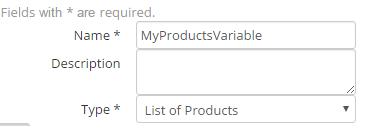...
Date Filter: e.g. 12 month period is period_roll0to12
Click on Create.
Add this to the dashboard by going to your dashboard, clicking on the pen symbol, search for your report (in this case it's called "My By Product Report") then click the plus ![]() button.
button.
...
Go back to your dashboard to view this change, it will look like this but longer:
If you want to see the price column as a dollar value, click on Settings on the top right hand corner for that report. Go to Output Format (Make sure only to edit the Price row). Change to Currency.
...
Create a variable by clicking on 'Add Variable' at the bottom middle of the your page.
Name: e.g. MyProductsVariable (No spaces in variable names)
Type: List of Products
Click on Create.
Edit the variable to add the specific products you want to view. Do this by clicking on the edit tool where the variable is shown:
For example, type 'consult' in the search bar and click on all of the consults or certain consult products you want to view. You can also add more products to view in your report. After adding your desired products by clicking on them, your screen will look like this:
...
If you want to show these products with 0 on the report, delete the first filter 'Quantity greater than number zero'.