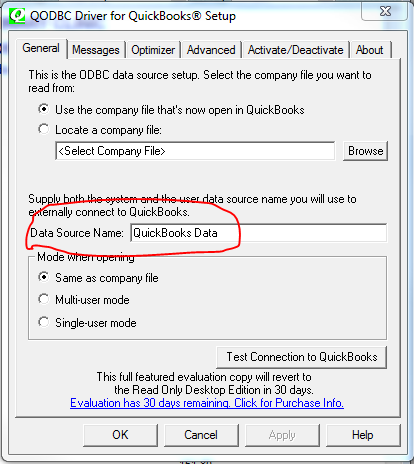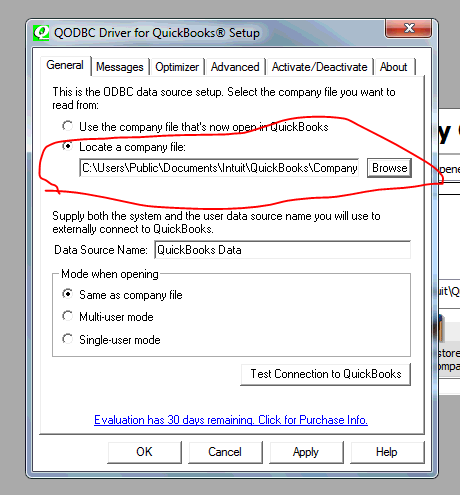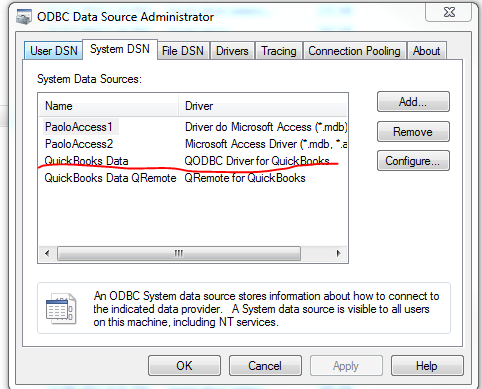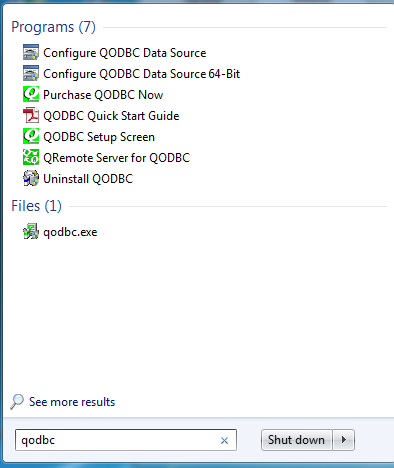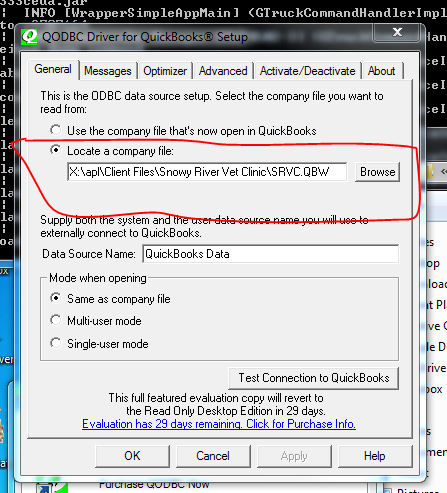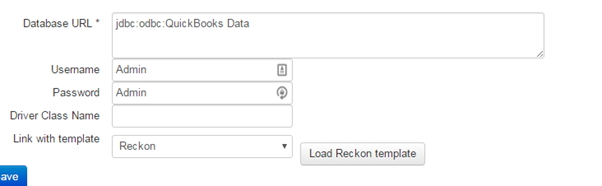- Create a gtruck connector in the users interface : Settings >> datasources >> gtruck. Call it something like XXXvets Reckon
- Download the Windows TRAY gtruck to the desired workstation
- Ensure you have access to the Admin username and password for the Reckon file
- Install QODBC from here: from here: https://www.flextools.com/qodbc . You may be able to get a 30 day trial to make sure it works, but after 30 days you have to buy a license from the same site.
in the old days we also kept a copy here, but this could be out of date and is no onger free to use - http://assets.slyncy.com/install/qodbc1.exe - go to file >> utilities >> configure odbc again after running and you will see a different screen this time (or just go on the start menu and search qodbc >> select the qodbc setup program) . Note the data source name is what will be required in the connection screen in reports-admin
- Note that the above window you should set the 'Locate Company File' to the right file, otherwise the data will only sync if reckon is open. It does not however let you set this at this point, so will mention it later.
- You can optionally validate if the data source has been installed by going to: C:\Windows\SysWOW64 and executing odbccad32.dll. Here you will see the same data source under system DSN
- Open Reckon and login
- In Reports Admin, click on Commands >> Request Connection Status - this will make a pop up appear on the users screen. Click the 'yes' option and select Admin
- Close all Reckon programs. Search for qodbc in the start menu and open the QODBC setup screen. This will start the same window as you had opened previously
- Make sure the company file is mapped otherwise we can't pull data unless Reckon is open
- On the reports-admin overview screen set the connection string as follows:
- The data should now be able to dump. In slyncy-admin, go to the connector and 'queue' the data for the first time. This will cause a windows warning to show on the client PC. Click 'ok/allow' on this screen.
This should only happen the first time.
...