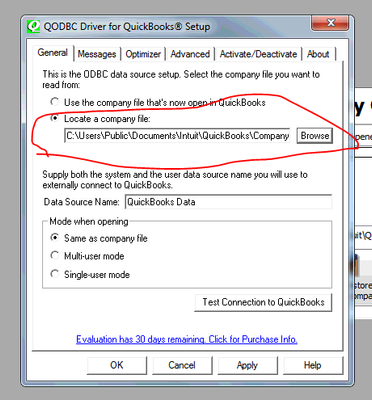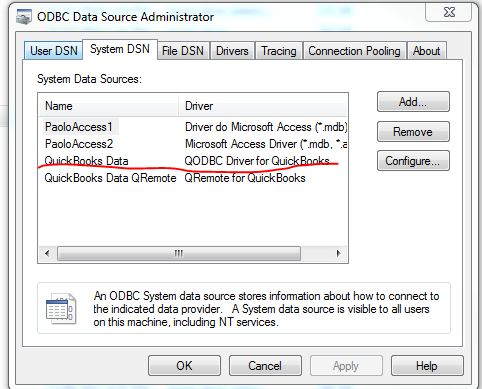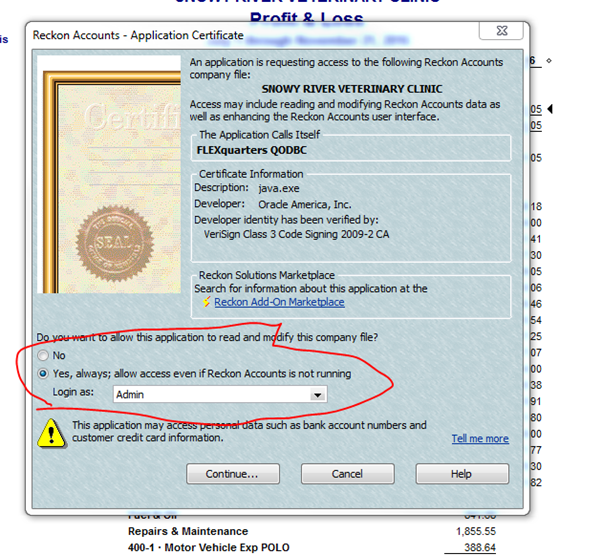...
Firstly log into the site.
Then log in using the Admin user name and password.
Make sure that the required file is not open. If it is open it will not allow the download. So on the second login screen, do not log in, instead click the download button in the top right corner as per image below:
...
- Download and install the qodbc.exe file from here: http://www.qodbc.com/download/qodbc.exe
- Go on the start menu and search QODBC >> select the QODBC Setup Screen. Find the location of your saved company file and map under "Locate a company file". Take note of the Data Source Name. Click OK.
- You can optionally validate if the data source has been installed by going to: C:\Windows\SysWOW64 and executing odbcad32.dll. Here you will see the same data source under system DSN
- Open the Reckon company file as ADMIN.
- In Profitdiagnostix, go to Settings >> Data Sources
- Click Queue:
- An application certificate will pop up. Click yes, and login as Admin. Continue.
- You will see in the bottom right corner the data being pulled.
- The data will sync and when finished will say "Done"
...