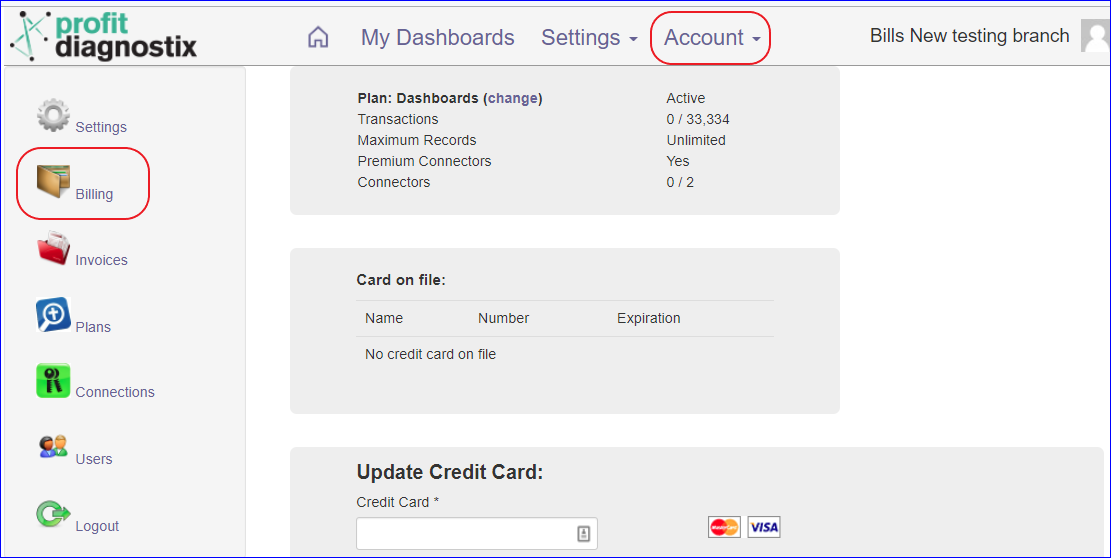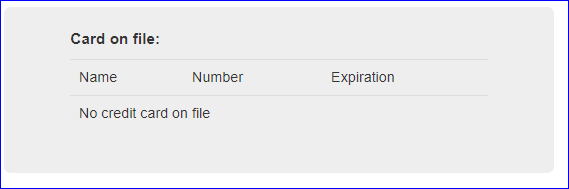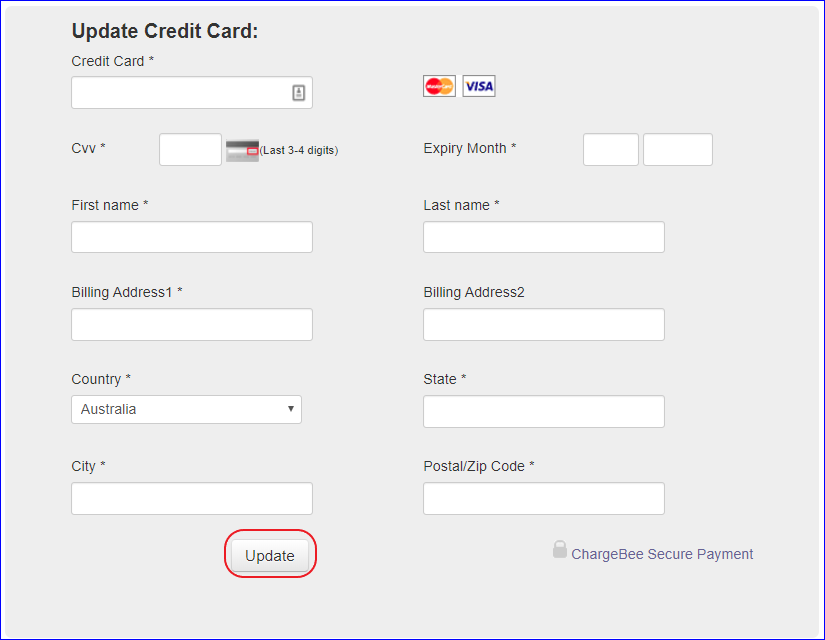Update Plans, View Credit Card on file, and Update Credit Card
View Profit Diagnostix plan, view Card on file, and update Credit Card
Navigation: Go to main menu → Account → Billing
Click on an image to enlarge
How to view and update billing details
Plan Dashboards
View or change your plan. Click on the (change) to look at alternative plans available for your dashboards
Contact support@profitdianostix.com for further information.Card on file
This is where you can view the card on file. It will display the name, last four digits of your CC and the expiration date. If no card entered it will say thatUpdate Credit Card
To enter a card for the first time or to enter a new card use this panel, then click the update tab. This is also the update for replacement cards or expired credit cardsShould you no longer wish to subscribe to Profit Diagnostix click Cancel my subscription.