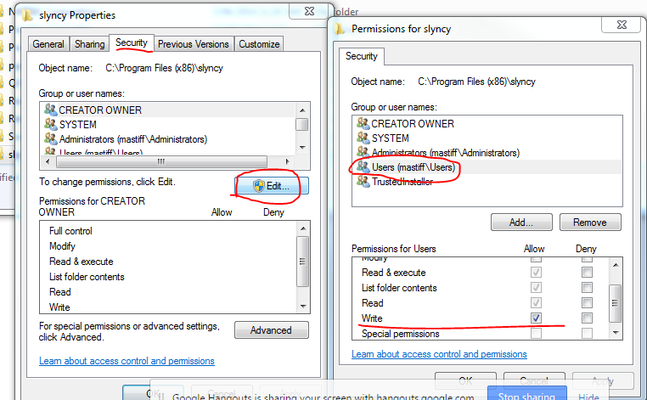Gtruck ( Slyncy Agent )
For some connectors, the Slyncy Agent must be run in the foreground. To do this, follow these steps.
- Locate the slyncy folder: C:\Program Files (x86) \ slyncy
- Right click on slyncy >> Properties >> Security >> Edit- Set the "Users" to have write permissions
3. Double click foreground file to run it
4. Create a shortcut of the foreground.bat file into the windows startup folder. Depending on your version of Windows, these are your options to navigate to the startup folder.
Start > All Programs, then right-click on Startup and selecting "Open".
Click Start and type %appdata% and press Enter. This should take you to “C:\Users\<User-Name>\AppData\Roaming”. Navigate to “\Microsoft\Windows\Start Menu\Programs\Startup”
This will make the gtruck app open every time the PC is started.
You must have gtruck running in the foreground for the extract process to work. If it isn't then we won't be able to extract your data
Gtruck tray version: